Annotations can be edited or deleted. Different types of annotations have different attributes that can be edited. Refer to individual tools for those editable attributes.
Tap on an annotation to select it. An annotation specific menu will appear in the top right.
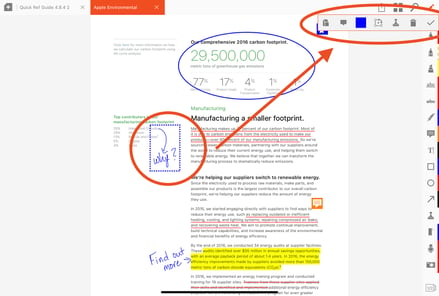
To delete, tap the trash icon
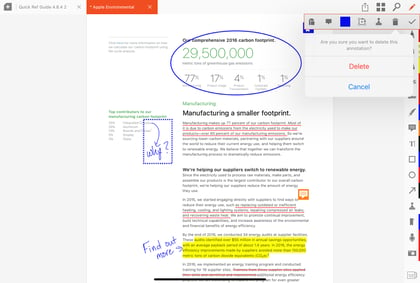
To edit, select one of the other options from the menu such as eraser, color, rotation, etc.
Eraser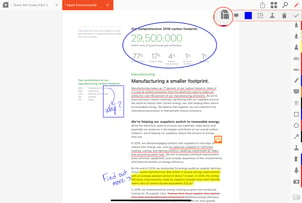
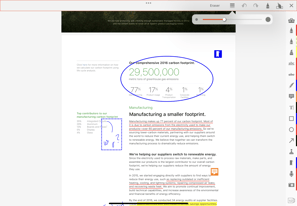
Written annotations are erased separately.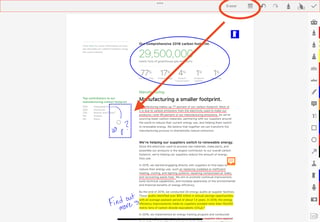
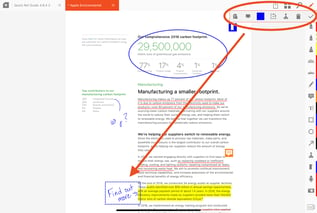
Look here for more information about the eraser.
Rotation and resizing
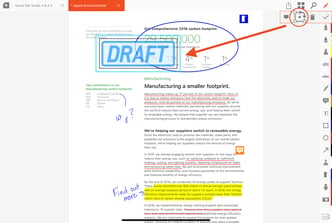
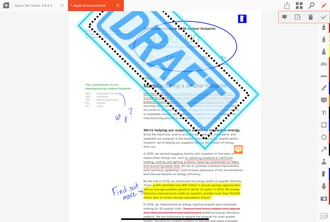
Editing text (typewriter) annotation
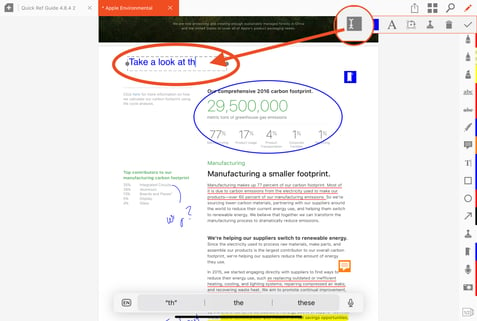
Note
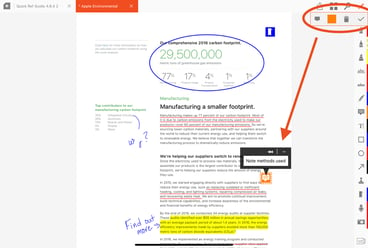
Editing Underlining
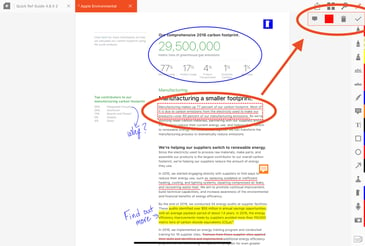
underlining and highlighting cannot be readjusted after the initial markup. You would need to delete the annotation and start over if an adjustment needed to be made, but the color can be adjusted as well as notes added.
