Using the Eraser in iAnnotate
iAnnotate has an eraser built into the the pencil tool. There is not a separate eraser tool available on the toolbar.
When the pencil tool is active, a horizontal menu specific to that annotation will appear in the top right. The eraser is accessible from this menu. (Jump to the video showing this action.)

If you are not currently in pencil mode, you can edit any existing annotation. Tap on the annotation and it will allow the annotation to become editable. You will then notice the menu specific to that annotation as a horizontal bar in the top right.
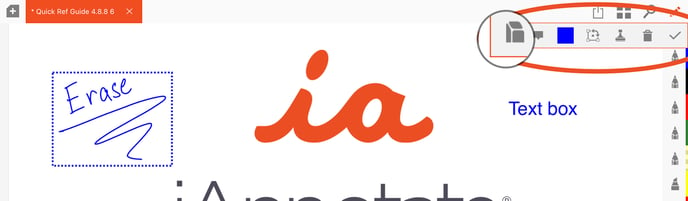
To use the eraser, tap on the eraser icon. You can begin to rub the area you want removed on the page. The diameter of the eraser can be adjusted by sliding the bar now seen in the annotation specific menu. Once you are finished you can tap the check mark to exit or select one of the other options in the annotation specific menu. If you tap the pencil, for example, you will be able to continue making annotations with the pencil rather than starting a new pencil annotation.
Need help with using the eraser? Reach out to our team at help@folia.com.
Updated: May 2024
![orange_wordmark_with_clearance-1.png]](https://help.folia.com/hs-fs/hubfs/orange_wordmark_with_clearance-1.png?height=50&name=orange_wordmark_with_clearance-1.png)