How to Set the Default Save Location in iAnnotate
What is the default save location? Why do I need a default save location? How do I change or manage my default save location?
What is the default save location?
The default save location serves as your go-to place for saving and quickly accessing documents created in or imported to iAnnotate.
Why do I need a default save location?
Without setting your default save location, iAnnotate will not be able to autosave your work or store the document(s) you import or create within the app.
Want to save a file outside of the default save location? At any point, you can move or copy a document to a different location with the following steps:
- From the iAnnotate library, select the document by tapping the grey circle next to the file’s name
- Tap the three dots at the bottom of the screen.
- Select “Move to…” or “Copy to…”
- Choose the location you’d like the file to be moved or copied to.
How do I change or manage my default save location?
At any point, you can change your default save location to another storage connection within iAnnotate. Your default save location can be a general storage connection itself or a specific folder or subfolder.
Once set, your default save location will be listed under the "Quick Access" category within the iAnnotate Library.
Follow these steps to select or change your default save location:
1. Navigate to the iAnnotate library:From document view tap the "+" in the top left corner
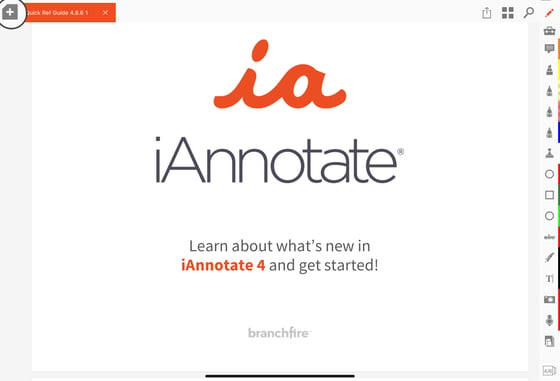
2. Tap the gear icon in the top right corner
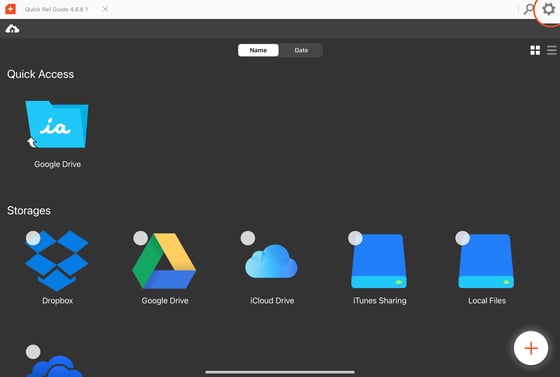
3. Tap "Default Save Location"
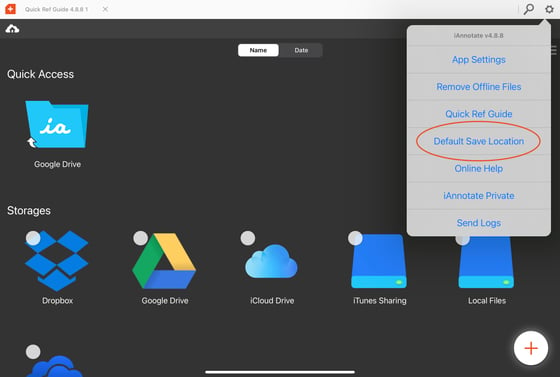
4. Tap the name of the location you want to save your documents to. If you choose a location that includes subfolders, you will be able to navigate through each level of folders to select the exact location.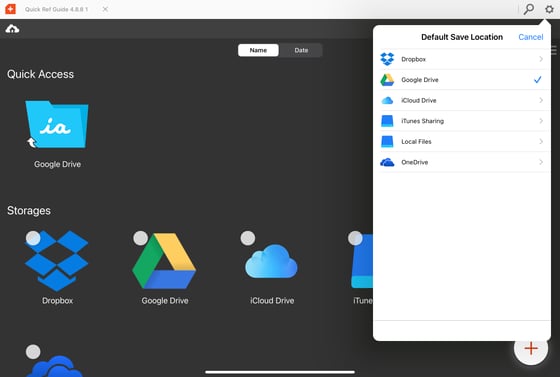
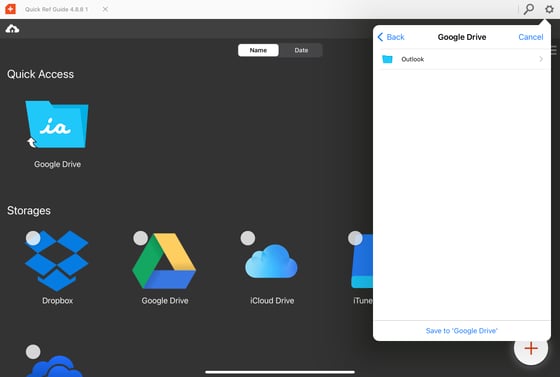
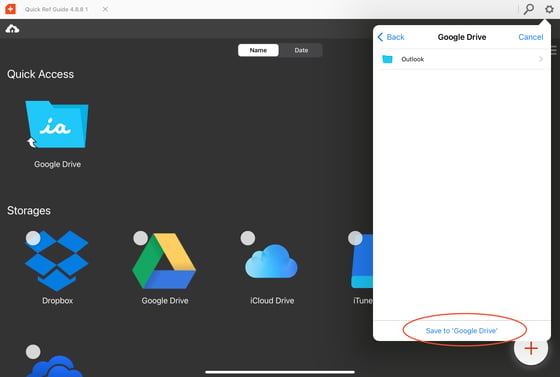
How do I quickly access my Default Save Location folder?
You can find the Default Save Location folder under "Quick Access" in the iAnnotate library.
1. From document view, navigate to the library by tapping the "+" in the upper left corner.
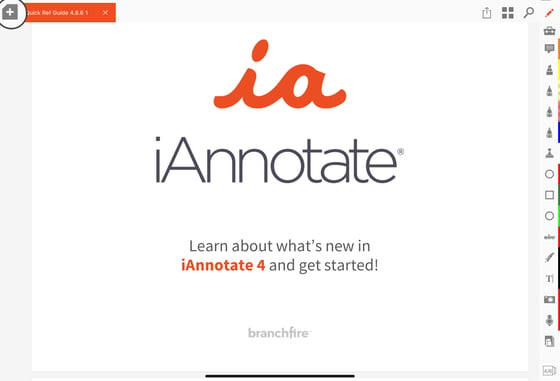
2. You will now see the most recently accessed library page here. This might be a folder or might be the main library page. If it is a folder, tap the house cloud icon to bring you to the main library home page. Here you should see "quick access" with your default storage folder directly underneath.
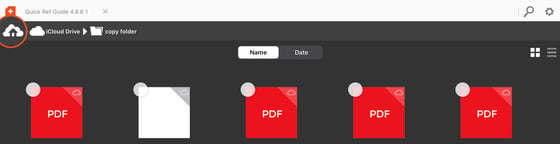
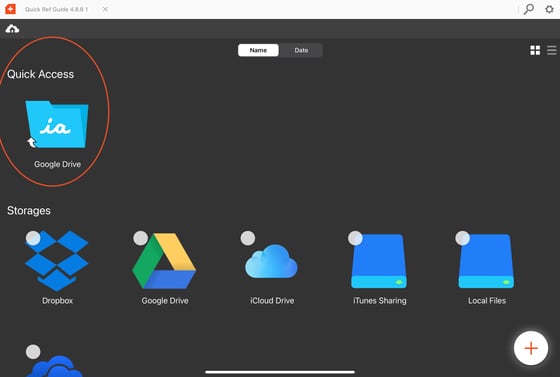
What if the location I want to be my default save location isn’t showing as an option in iAnnotate?
If the place you prefer to save your documents isn't showing as an option in the iAnnotate library, then you may need to add it.
Refer to this article on adding new storage connections. Once you have added the storage connection, you can set that location as your default save location with the steps covered above in this article.
Still curious about customizing your Default Save Location within iAnnotate? Reach out to our team at help@folia.com
Updated June 2024
![orange_wordmark_with_clearance-1.png]](https://help.folia.com/hs-fs/hubfs/orange_wordmark_with_clearance-1.png?height=50&name=orange_wordmark_with_clearance-1.png)