How to Use Two Document View in iAnnotate
Need to work with two documents side-by-side? Use iAnnotate's "Two Document View" feature. Here's how:
How to Enable Two Document View
- Begin in document-view. This means having a document open.
If you do not yet have a document open, then you will need to navigate to the iAnnotate library and open your first document. - Tap on the orange tab that shows the name of your open document. This will reveal a drop-down menu with several document options.
- Select "Two Document View" from the menu.
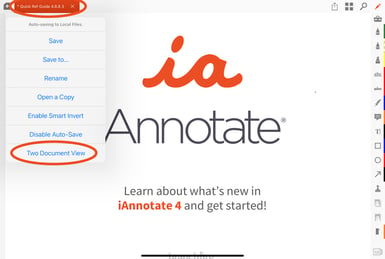
- This will prompt you to choose a second document. If you do not already have multiple documents open the second screen will prompt you to choose any document from the iAnnotate library, create a new document, or import a file from your device.
See the process below:
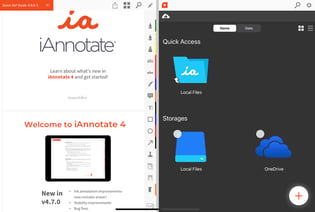
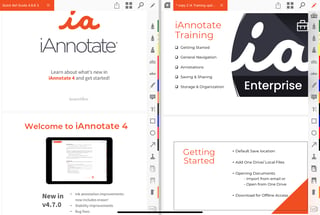
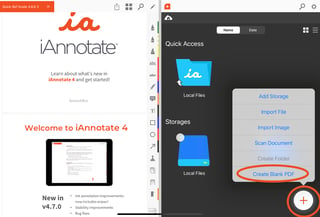
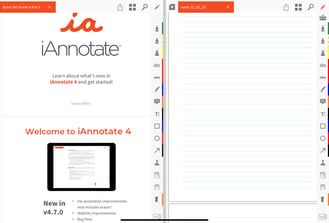
How to Switch Between Documents in Two Document View
- Switch between other documents by tapping any open tab along the top. You also can choose a new file by closing one of the documents you're actively using with Two-Document View. Tapping the "x" next to the name of the document will close the file and open the iAnnotate Library for you to select another document.
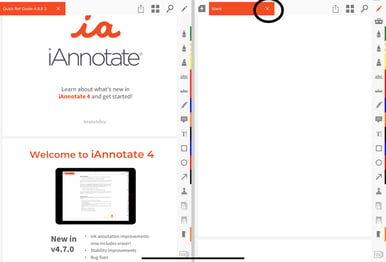
How to Close Two Document View
- To close Two Document View, tap on the orange tab of the document you want to continue working on, then select "Exit Two Document View". This will close the other document open bringing your view back to a single document.
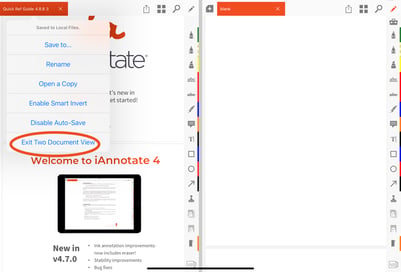
If you have questions or need assistance with two-document view, reach out to our support team at help@folia.com. We're here to help!
Updated June 2024
![orange_wordmark_with_clearance-1.png]](https://help.folia.com/hs-fs/hubfs/orange_wordmark_with_clearance-1.png?height=50&name=orange_wordmark_with_clearance-1.png)