How to Transfer, Move, or Copy Files between Storage Locations
Whether you've started using a new storage connection or you need to reorganize documents, iAnnotate allows you to move files between storage connections anytime
To prevent data loss, iAnnotate requires copying files from one storage location to another as opposed to moving documents. Moving is only allowed within the same storage connection (ie from one folder to another within Google Drive rather than from one folder in your local drive to another in Google Drive).
Follow these steps to copy your files between storage locations within iAnnotate:
- Navigate to the iAnnotate library by tapping the plus icon (
 ) in the top left corner.
) in the top left corner.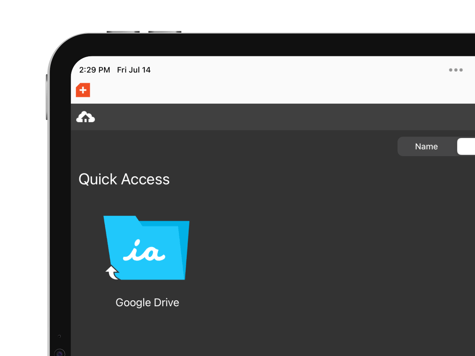
- Select either the folder or the file you want to copy by tapping the circle next to the folder or file icon. A check will appear inside the circle upon doing so.
- Tap the 3-dots icon (
 ) at the bottom of the screen.
) at the bottom of the screen. - Tap Copy To...
- Select Back as needed until you reach the view of storage location options.

5. Choose the new storage location you'd like to transfer your files to.
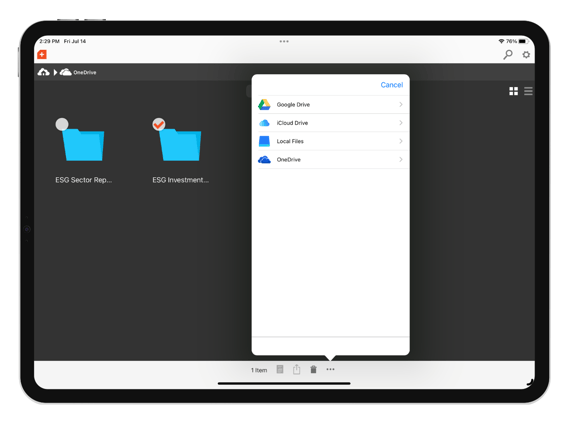
6. Select "Copy" at the bottom of the pop-up menu to confirm.
To copy all folders or files at once, do so the following way.
Steps 1-3 below are the same as steps 1-3 above.
- Navigate to iAnnotate Library.
- Select the circle next to your chosen folder or document.
- Tap the 3 dots icon (
 ) along the bottom bar of the screen.
) along the bottom bar of the screen. - Select Select All.
- Tap the 3 dots icon (
 ) once more.
) once more. - Tap Copy To...
- Choose the new storage location you'd like to transfer your files to.
- Select "Copy" at the bottom of the pop-up menu to confirm.
Need more help?
Connect with our team at help@folia.com
Updated: 07/14/23
![orange_wordmark_with_clearance-1.png]](https://help.folia.com/hs-fs/hubfs/orange_wordmark_with_clearance-1.png?height=50&name=orange_wordmark_with_clearance-1.png)