How to Share a Folia Project
I can invite anyone to a project? Even if they are not a Folia user?
Folia lets you invite anyone to a project without requiring a new account. The invitee will get access to the project and files in it based on their access control, which you manage.
We'll also discuss these access and sharing permissions below.
Invite Others Easily
There are two ways to share:-
- From the Project Gallery:
- Choose the three dots in the bottom right corner of a project card.
- Choose "share project"
- From an Open Project:
- Choose the "Share" button in the top right part of your screen.
- Choose the "Share" button in the top right part of your screen.
- From the Project Gallery:
This will open the share menu:
- Add your invitee's email address to the email field.
- Select the collaborator permissions you'd like to give them - Viewer, Contributor, or Editor.
- Tap "Send Invite". They'll get an email invitation to join your workspace!
You, as the project owner, can adjust a collaborator's permissions at any time.
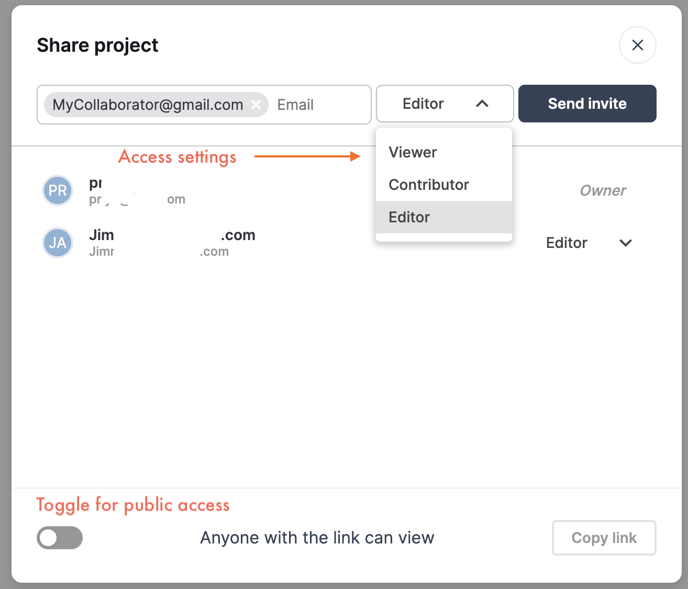
Sharing Permissions in Folia
- Viewer: Users with this permission can only view the documents and annotations inside of your workspace. They cannot make any annotations on the document.
- Contributor: Collaborators of this status can view and add documents to your shared projects and make their own annotations.
- Editor: At this level, invitees can view, add, and delete documents. They also can annotate documents, edit annotations, and invite other project collaborators.
Share & Collaborate Immediately
Anyone with access to Folia can easily share a project with any email address, even if the recipient does not yet have a Folia account.
Once the invitee creates an account, they will unlock additional collaboration and sharing features, as well as the ability to create their own projects.
Invite Others Securely
When you invite non-Folia account holders to collaborate on documents, you (and they) benefit from robust enterprise-grade security. You maintain control over how your data is stored, who is invited, and the shareable links, allowing you to manage access levels for viewers, editors, and contributors effectively.
Need help sharing Folia projects with collaborators or have questions about security? Reach out to our team at help@folia.com
Updated April 2025
![orange_wordmark_with_clearance-1.png]](https://help.folia.com/hs-fs/hubfs/orange_wordmark_with_clearance-1.png?height=50&name=orange_wordmark_with_clearance-1.png)